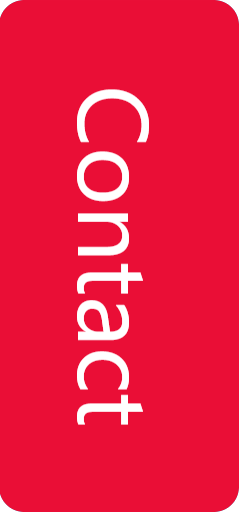Having Trouble Opening a STEP File in SolidWorks? Here's How to Fix the "Encountered Invalid Record Index" Error
When opening a STEP (or STP) file in SolidWorks, you might occasionally run into an error message like:
"Encountered invalid record index."
This can be frustrating, especially when you’re not sure what’s causing the issue or how to resolve it. In this article, we explain what this error means and how to fix it quickly and easily.
What Does This Error Mean?
The "Encountered invalid record index" message indicates that SolidWorks is having trouble reading the structure of the STEP file. While the file itself is often technically fine, certain metadata or reference structures may not be interpreted correctly by SolidWorks—often due to the way it handles STEP file standards.
This issue is commonly linked to SolidWorks’ 3D Interconnect feature, which is enabled by default and can sometimes interfere with the import process.
Solution: Disable the 3D Interconnect Feature
The good news is that the solution is straightforward. By disabling the 3D Interconnect feature, SolidWorks will use its traditional import method, which avoids the error in most cases.
Follow these steps:
- Open SolidWorks (before opening the STEP file).
- Go to Tools > Options.
- In the left-hand menu, select Import.
- On the right side, locate the option Enable 3D Interconnect.
- Uncheck this option.
- Click OK to apply the changes.
- Try opening the STEP file again.
This should allow the file to open without any issues.
Why Are We Sharing This?
We regularly provide STEP files to our customers. While we always aim for maximum compatibility, how a STEP file is interpreted ultimately depends on the software you’re using—like SolidWorks in this case.
By sharing this guide, we hope to save you time and ensure a smoother experience when working with our files.
Still Experiencing Issues?
If the problem persists, don’t hesitate to reach out. We're happy to help and can also provide alternative file formats such as Parasolid (.x_t) or IGES (.igs) depending on your software and preferences.
Tip: Bookmark this page so you can easily find the solution again if needed.